Zulip New Relic integration
Get Zulip notification for New Relic incidents.
-
Create a bot for New Relic. Make sure that you select Incoming webhook as the Bot type.
-
Decide where to send New Relic notifications, and generate the integration URL.
-
In New Relic, go to the Alerts menu, and select Destinations. Choose Webhook in the Add a destination section.
-
Set a Webhook name, such as
Zulip. Set the Endpoint URL to the URL generated above. Click Save destination. -
In the Alerts menu, select Workflows. Click on + Add a Workflow.
-
Set your workflow name, and filter the trigger conditions. In the Notify section, choose Webhook. In the Edit notification message menu, select the destination for Zulip created above.
-
In the Payload section, you can configure the payload for this workflow. The default payload template is sufficient to get the integration working, but using the message template below will enable the integration to notify you of any acknowledged New Relic incidents. To include additional custom fields, refer to configuration options:
{ "id": {{ json issueId }}, "issueUrl": {{ json issuePageUrl }}, "title": {{ json annotations.title.[0] }}, "priority": {{ json priority }}, "totalIncidents": {{json totalIncidents}}, "state": {{ json state }}, "createdAt": {{ createdAt }}, "updatedAt": {{ updatedAt }}, "alertPolicyNames": {{ json accumulations.policyName }}, "alertConditionNames": {{ json accumulations.conditionName }}, "owner": {{ json owner }}, "zulipCustomFields": {} } -
Click Send test notification to receive a test notification. Select Save message, and click Activate Workflow.
You're done! Your New Relic notifications may look like this:
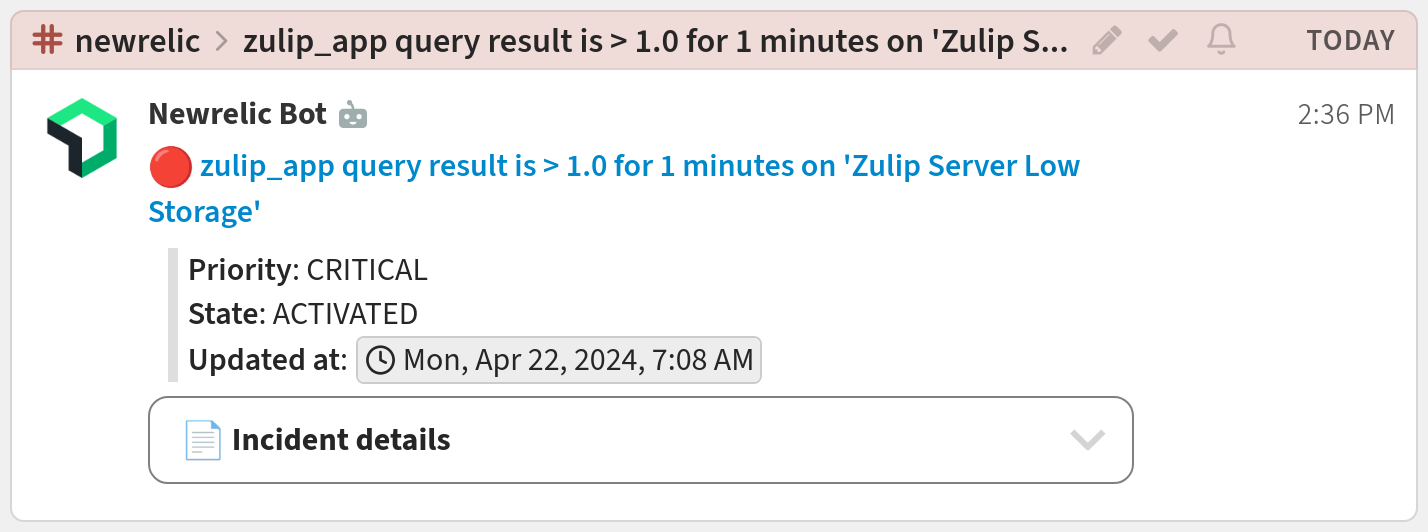
Configuration options
- With New Relic's custom payload feature, you can include custom
fields in your Zulip notifications by configuring a
zulipCustomFieldsdictionary in your notification payload template. The keys ofzulipCustomFieldswill be displayed in the Zulip notification message, so we recommend that they be human-readable and descriptive. The values of the dictionary can be strings, integers, booleans, or lists of the those same data types.
Related documentation
Logos are trademarks of their respective owners. None of the integrations on this page are created by, affiliated with, or supported by the companies represented by the logos.
