-
Create the channel you'd like to use for Trac notifications.
-
Download and install our Python bindings and example scripts on the system where the Trac integration script will be run from.
-
Open
/usr/local/share/zulip/integrations/trac/zulip_trac_config.pywith your favorite editor, and change the following lines to specify the email address and API key for your Trac bot:ZULIP_USER = "trac-bot@chat.zulip.org" ZULIP_API_KEY = "0123456789abcdef0123456789abcdef" ZULIP_SITE = "https://chat.zulip.org" -
Also, change the following lines:
STREAM_FOR_NOTIFICATIONS = "trac" TRAC_BASE_TICKET_URL = "https://trac.example.com/ticket"
-
Set
STREAM_FOR_NOTIFICATIONSto the name of the stream you'd like the notifications to be sent to. -
Copy
integrations/trac/zulip_trac.pyandintegrations/trac/zulip_trac_config.pyinto your Trac installation’splugins/subdirectory. Once you’ve done that, edit your Trac installation’sconf/trac.inito addzulip_tracto the[components]section, as follows:[components] zulip_trac = enabled
-
You may then need to restart Trac (or Apache) so that Trac will load our plugin.
-
When people open new tickets (or edit existing tickets), notifications will be sent to the stream
trac(or whatever you configured above) with a topic that matches the ticket name.
You're done! Your Trac notifications may look like this:
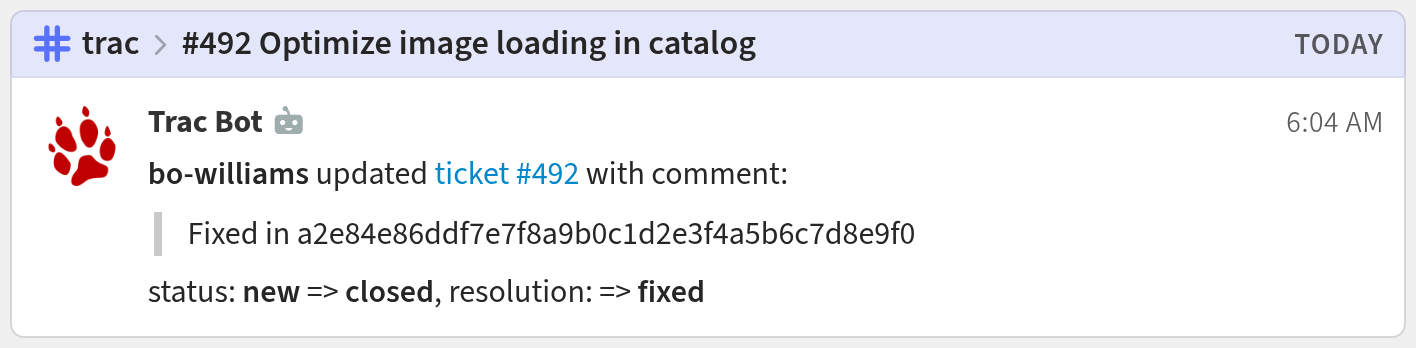
Additional trac configuration
After using the plugin for a while, you may want to customize which
changes to tickets result in a Zulip notification using the
TRAC_NOTIFY_FIELDS setting in zulip_trac_config.py.
Logos are trademarks of their respective owners. None of the integrations on this page are created by, affiliated with, or supported by the companies represented by the logos.
