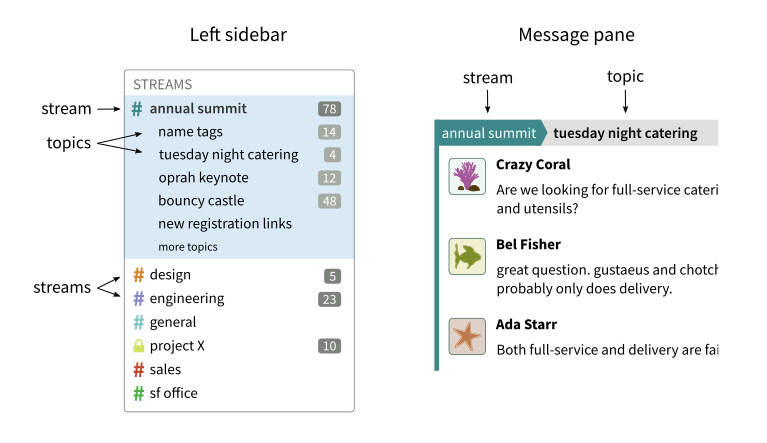Introduction to topics
Zulip is designed around conversations that are labeled with topics, to make
communication organized and efficient. It’s easy to get an overview of what
conversations are happening, and to read one conversation at a time.
Here is what topics look like in Zulip.
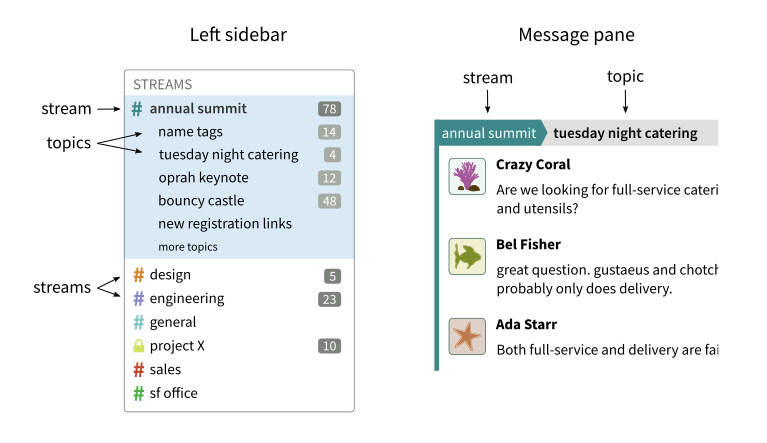
Topics are one of the most wonderful aspects of using Zulip:
- Lots of conversations can happen in the same channel at the same time, each in
its own topic. You never have to worry about interrupting — each conversation
has its own space.
- Conversations can last many hours or days, letting everyone respond in their
own time. Don't worry about replying long after a message is sent —
everyone will see your reply in context.
Check out Why Zulip to learn more about how Zulip's topic model
helps transform how your organization communicates.
When to start a new topic
To get the full benefits of Zulip's topic model, when starting a new
conversation, you should start a new topic!
Starting a topic is like a lighter weight version of giving your email a subject.
Topic names should be brief but specific, e.g.:
- Good topic names: "question about topics", "welcome Anna Smith!", "issue #1234"
- Not so good topic names: "question", "hi", "help", "this topic is about
a question I have about topics"
Don't overthink naming your topic. The first 2-3 words that come to mind
are probably fine!
How to start a new topic
-
Click the Start new conversation button at the bottom of the app, or
use the C keyboard shortcut.
-
(optional) You can change the destination channel for your message using
the dropdown in the top left of the compose box. You can start typing to
filter channels.
-
Enter a topic name. Auto-complete will provide suggestions for previously
used topics.
-
Click on the compose box, or press Tab to compose your message. You
can preview your message before
sending.
-
Click the Send () button, or
use a keyboard shortcut
to send your message.
You can click on the
Clear topic () icon
near the upper right of the compose box to erase the topic name.
In Zulip, you can compose a message to a different place than the one you
are viewing. In this situation, the message feed will fade to indicate
what's going on.
-
Tap the Channels
( )
tab at the bottom of the app.
)
tab at the bottom of the app.
-
Tap on the desired channel.
-
Tap the compose box at the bottom of the app.
-
Enter a topic name. Auto-complete will provide suggestions for previously
used topics.
-
Compose your message, and tap the send
( )
button in the bottom right corner of the app.
)
button in the bottom right corner of the app.
Further reading